How to Create a Gmail Account in Minutes: A Simple Step-by-Step Guide
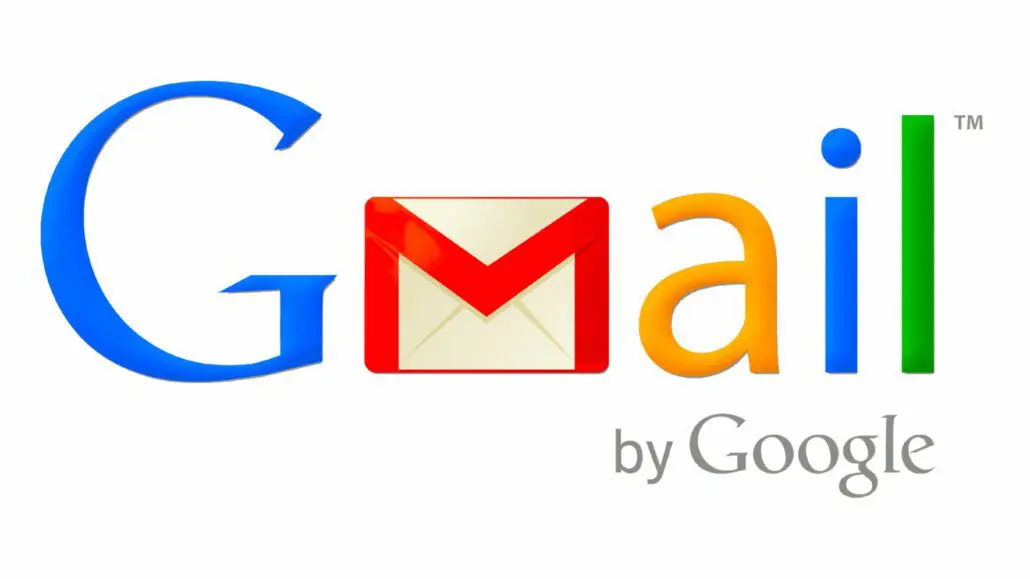
Want to tap into the power of Google’s email service? A Gmail account is your free ticket to a reliable inbox, tons of storage space, and seamless integration with other awesome tools like Google Drive, Google Calendar, and YouTube. Whether you’re totally new to email or just need an extra account, this guide will teach you how to create a Gmail account in no time.
How to Create a Gmail Account
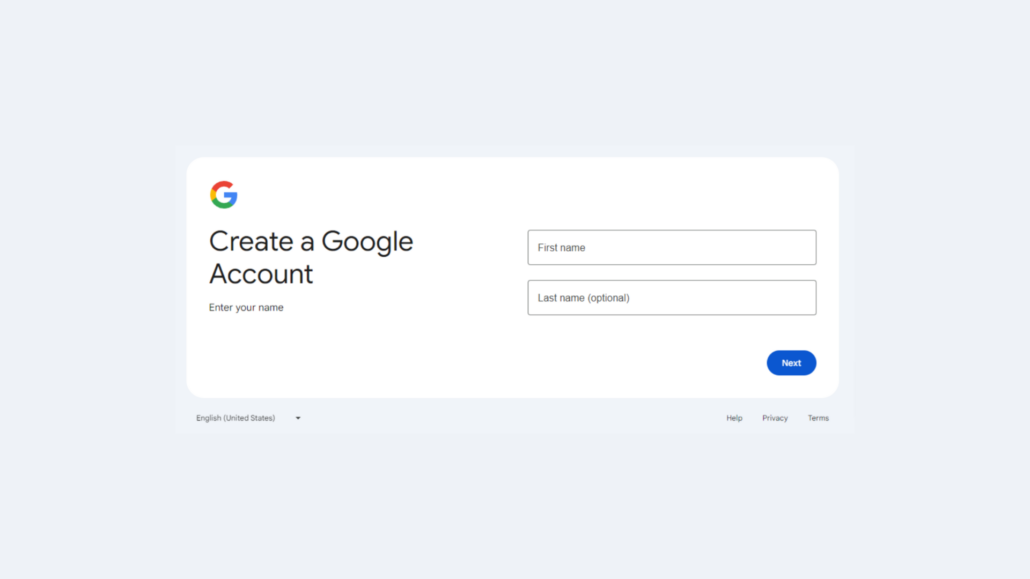
Step 1: Accessing the Google Account Creation Page
- You can visit the signup page directly. Alternatively, just search for “create Gmail account” on your favorite search engine.
Step 2: Filling Out the Form
- Name: Enter your first and last name as you want them displayed on your emails.
- Username: This becomes your Gmail address! Be creative – if your first choice is taken, Google will offer similar options.
- Password: Security first! Choose a strong password with capital letters, lowercase letters, numbers, and symbols. Make it something you’ll remember.
- Recovery information (optional, but recommended): Adding a phone number and alternate email helps you get back into your account if you ever lose access.
Step 3: Agreeing to Terms and Verification
- Take a moment to read Google’s Terms of Service and Privacy Policy. By clicking “I agree,” you’re accepting these terms.
- You might have to verify your account with a code sent to your phone. It’s a quick security check!
Step 4: Success! Welcome to Your New Gmail
You did it! You’ve officially joined the Gmail world. Now let’s make this inbox your own.
Beyond the Basics: Customizing Your Gmail
- Themes to Match Your Style: Gmail comes with various themes to personalize the look of your inbox. Find the settings and pick your favorite.
- Labels for Super Organization: Labels are like folders for your emails. Set them up to easily categorize things like work, personal, and newsletters.
- The Signature Touch: Add a custom signature that automatically appears at the end of every email you send. It can include your name, a job title, or even a fun quote.
Wrapping Up
Congratulations! You’re ready to start sending and receiving emails like a pro. Plus, don’t forget that your new Gmail account unlocks a whole suite of useful Google tools. So start exploring and enjoy the benefits!
Tony has a bachelor’s degree from the University of Phoenix and over 14 years of writing experience between multiple publications in the tech, photography, lifestyle, and deal industries.

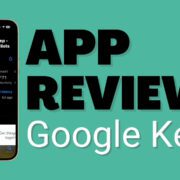

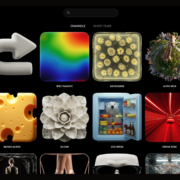
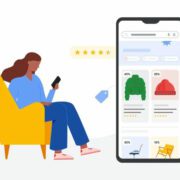


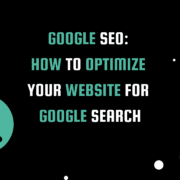



Leave a Reply
Want to join the discussion?Feel free to contribute!