How to Use Gemini Live on iPhone And Why You Should ASAP
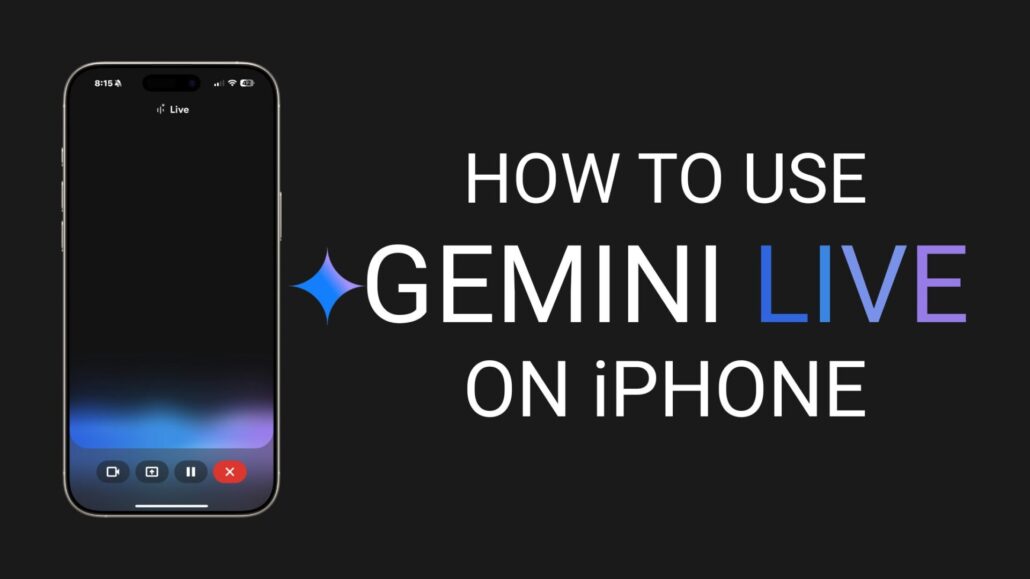
Google’s Gemini app has been available on iPhone for a while, but its latest update introduces something brand new: Gemini Live. This powerful feature brings real-time camera access and screen sharing to iOS, letting you interact with Google’s AI in smarter, more hands-on ways. If you’re wondering how to use Gemini Live on iPhone, this step-by-step guide will walk you through everything you need to know.
What Is Gemini Live?
Gemini Live is part of Google’s AI assistant family. It lets you talk to Gemini in a more dynamic way than just typing or speaking. You can show it things through your camera or share your screen so it can help you with what’s right in front of you. It’s powered by Google’s Project Astra tech, which aims to make AI faster, smarter, and more contextual.
Requirements Before You Begin
Before you dive in, make sure you have the following:
- An iPhone or iPad running iOS 16 or later
- The Gemini app (version 1.2025.2062302 or newer)
- A Google Account (free is fine, but Pro and Ultra users get extra features)
How to Install or Update the Gemini App
- Open the App Store on your iPhone or iPad
- Search for “Gemini” by Google
- Make sure it’s updated to the latest version (at least 1.2025.2062302)
- Open the app and sign in with your Google account
How to Start Gemini Live
Once you’re in the app:
- Tap the colorful waveform icon in the bottom-right corner
- This opens Gemini Live, where you can interact in real-time
- If it’s your first time, the app might ask for microphone and camera permissions—go ahead and allow them
Using Gemini Live with Your iPhone Camera
This is where things get cool:
- Inside Gemini Live, tap the camera icon
- Point your phone at an object, a page, a scene—whatever
- Ask Gemini questions like:
- “What plant is this?”
- “Can you summarize this article?”
- “What do these instructions mean?”
- Gemini will analyze what it sees and respond in real time
How to Share Your Screen with Gemini Live
Want help with an app or settings? Share your screen:
- Tap the screen share icon in Gemini Live
- Confirm you want to start a broadcast (standard iOS screen share prompt)
- Once sharing, Gemini can see your screen and respond to what you’re doing
- You can ask things like:
- “Where do I find this setting?”
- “What does this error mean?”
Note: Gemini doesn’t record or store your screen. It just uses what it sees during the session to help out.
Availability and Limitations
Right now, Gemini Live on iPhone is only available in the U.S., but it’s rolling out more widely soon. The feature works for all users, but Gemini Advanced subscribers (Pro and Ultra) may see faster performance or deeper integrations.
Also, while it’s already pretty powerful, Google has said it will soon integrate Gemini Live with apps like Calendar, Maps, and Keep. That means you’ll be able to do even more just by talking to your phone.
Gemini Live is one of those features that feels futuristic, but it’s here and working right now. Whether you’re a tech lover or just someone who wants smarter help on your iPhone, it’s absolutely worth checking out. Install the app, fire up Gemini Live, and start seeing what Google AI can do for you in real time.

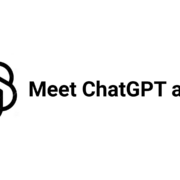
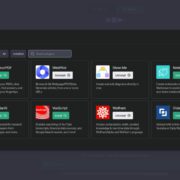
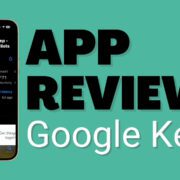

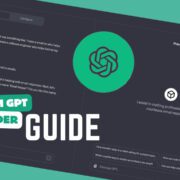
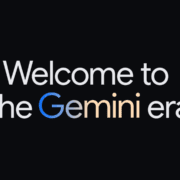
Leave a Reply
Want to join the discussion?Feel free to contribute!