How to Archive Chats in ChatGPT (And When to Delete)
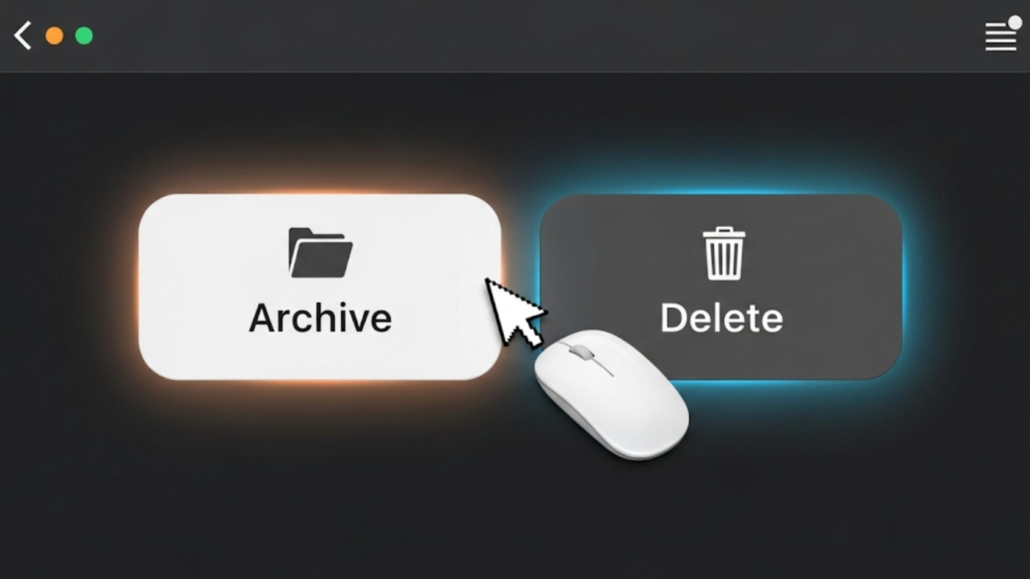
If you’re wondering how to archive chats in ChatGPT or when it’s better to delete them, you’re not alone. Managing your ChatGPT history can be confusing if you’re not sure when to hide a conversation for later or remove it altogether. In this guide, I’ll walk you through everything you need to know about how to archive chats in ChatGPT so you can keep your chat history tidy, secure, and under your control.
ChatGPT offers two ways to manage old conversations: Archive and Delete. Archiving hides a chat from your main list while keeping it saved in your account. Deleting removes a chat from your view and schedules it for permanent erasure. Knowing when to use each option helps you declutter your sidebar, protect your privacy, and preserve important content for future reference.
How to Archive Chats in ChatGPT
Archiving is the perfect choice when you have a conversation you might need again but do not want cluttering your main history. Here’s how to archive chats in ChatGPT:
- Open the chat you want to hide.
- Click the archive icon (usually looks like a folder) in the chat header or sidebar.
- Confirm if prompted (usually there is no confirmation required for archiving).
The chat will disappear from your main list and move into Archived Chats under Settings.
When to Archive Chats in ChatGPT
- Reference material: You have a chat with research notes, code snippets, or ideas you want to save.
- Completed projects: You finished a long conversation but may revisit it later.
- Organizational cleanup: You want a tidy sidebar without losing content.
Restoring an Archived Chat
- Go to Settings > Archived Chats.
- Find the conversation you want to bring back.
- Click the unarchive button (often a green icon).
The chat will return to your main list.
How to Delete Chats in ChatGPT
Deleting is the right move when you no longer need a conversation or it contains sensitive information you want gone. Follow these steps to delete chats in ChatGPT:
- Locate the chat in your main history or Archived Chats.
- Click the delete icon (usually a trash can) next to the chat.
- Confirm deletion when prompted. This step ensures you really want to remove the conversation.
The chat will vanish from your view and be scheduled for deletion from OpenAI’s servers (usually within 30 days).
When to Delete Chats in ChatGPT
- Sensitive data: You shared personal details or passwords that should not remain in history.
- Disposable conversations: You asked a quick question and have no reason to keep the chat.
- Permanent cleanup: You want to ensure a conversation is removed from the system entirely.
Archiving vs Deleting Chats in ChatGPT: At a Glance
| Aspect | Archive | Delete |
|---|---|---|
| Visibility | Hidden from main list (found under Archived) | Removed immediately from history |
| Recoverability | Can be unarchived and restored | Cannot be recovered once permanently deleted |
| Retention | Remains saved until you decide to delete | Scheduled for erasure from servers (up to 30 days) |
| Confirmation | No confirmation required | Confirmation prompt appears |
| Use Cases | Keep useful chats out of sight | Remove finished or private chats for good |
Privacy Implications of Archiving and Deleting Chats in ChatGPT
Archiving does not remove a chat from OpenAI‘s servers or change its data usage. If privacy is your concern, deleting is the only way to ensure a conversation is not retained in your history. Keep in mind that OpenAI may retain deleted chats for a short period (approximately 30 days) to comply with policies. For maximum privacy you can enable Temporary Chat mode in Settings to auto-delete conversations after 30 days and prevent them from saving to history.
Best Practices and Tips for Managing ChatGPT Chats
- Archive chats you may want to revisit, for example research sessions or creative brainstorming.
- Delete any conversation with sensitive or personal information as soon as you can.
- Use Temporary Chat mode for confidential queries that you do not want saved at all.
- Periodically review your Archived Chats folder to decide which conversations to restore or delete.
FAQ’s
Q: Can I recover a chat after deleting it?
A: No, once you confirm deletion and the retention period passes, the chat cannot be recovered through ChatGPT or the API.
Q: Does archiving improve privacy?
A: Archiving only hides the chat in the UI. It does not affect how the data is stored or used by OpenAI unless you disable data sharing in your account settings.
Q: Where do archived chats live?
A: Under Settings > Archived Chats. You can unarchive or delete them from there.
Wrapping Up
By learning how to archive chats in ChatGPT and understanding when it’s best to delete them, you can maintain an organized, secure workspace. Use the guidance above to manage your history like a pro, and remember that deleting is final while archiving is reversible. Now you have the tools to decide when to archive and when to delete with confidence.

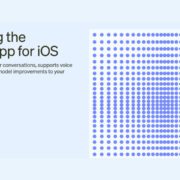




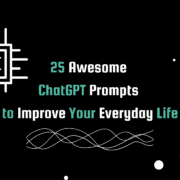

Leave a Reply
Want to join the discussion?Feel free to contribute!