How to Block Someone on iPhone (Without the Drama)
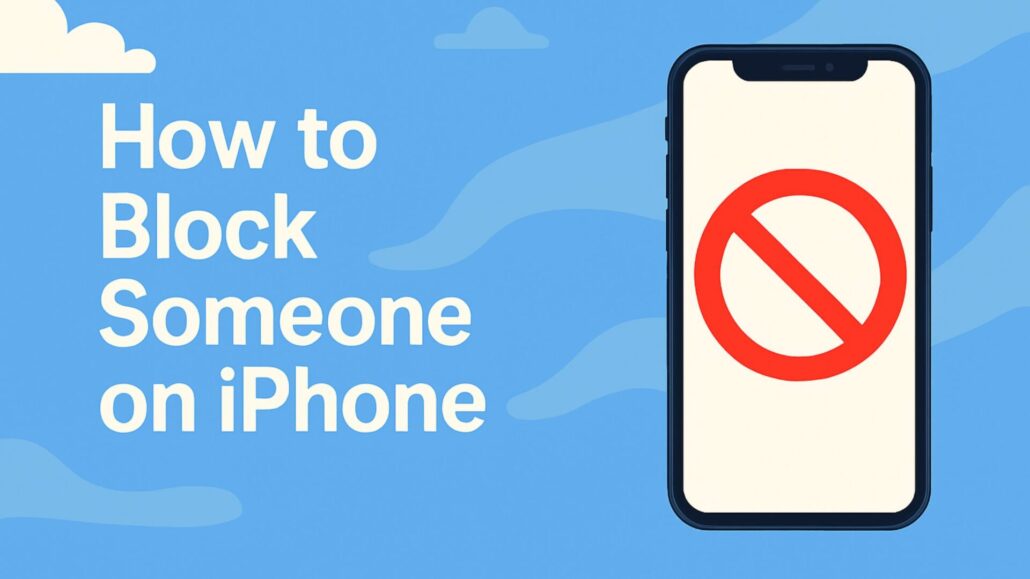
Whether it’s an ex who won’t take the hint, a persistent scam caller, or just someone you don’t want in your digital life, knowing how to block someone on your iPhone can restore your peace of mind. Blocking contacts on iPhone is straightforward, but if you’ve never done it before, this guide will make it crystal clear.
In this easy-to-follow guide, you’ll learn exactly how to block contacts, phone numbers, and email addresses on your iPhone. No technical jargon, just simple, clear instructions.
What Happens When You Block Someone on iPhone?
Before we dive into how to block someone, let’s quickly cover what happens when you block someone on your iPhone:
- They cannot call you
- Their text messages won’t reach you
- FaceTime calls won’t go through
- Emails from blocked contacts automatically go to trash
The best part? You don’t receive notifications for their attempts to contact you. Think of it as quietly ghosting them, with Apple managing the awkwardness.
How to Block a Phone Number or Contact on iPhone
If someone is consistently bothering you with unwanted calls, follow these steps:
From the Phone App:
- Open the Phone app.
- Tap Recents at the bottom.
- Find the number or contact you want to block.
- Tap the small “i” (info) icon next to the name or number.
- Scroll down and tap Block this Caller.
- Confirm by tapping Block Contact.
Done—peace restored.
From the Messages App:
If someone keeps sending unwanted texts:
- Open the Messages app.
- Tap the conversation.
- Tap the name or number at the top.
- Tap the info (i) icon.
- Scroll down and select Block this Caller.
Easy and effective.
From Contacts:
To block someone already saved in your contacts:
- Open the Contacts app.
- Select the person’s name.
- Scroll down and tap Block this Caller.
Simple and quick.
How to Block Email Addresses on iPhone
Spam or unwanted emails clogging your inbox? Here’s how to handle it:
- Open the Mail app.
- Select an email from the sender you wish to block.
- Tap the sender’s name.
- Tap Block this Contact.
Blocked emails will bypass your inbox and go directly to trash.
How to Manage Blocked Contacts on iPhone
Changed your mind about someone you’ve blocked? Here’s how to unblock them:
- Go to Settings.
- Scroll down and tap Phone, Messages, or FaceTime, depending on the original blocking method.
- Tap Blocked Contacts.
- Swipe left on the contact’s name and tap Unblock.
Simple and reversible.
Why Blocking Contacts on iPhone Is a Good Idea
Blocking can feel harsh, but it’s actually a smart way to manage your digital space and mental health. Think of it as closing a window to keep unwanted noise out. Common reasons to block someone include:
- Repeated unwanted communications
- Spam or phishing attempts
- Harassment or inappropriate behavior
- Post-breakup or conflict management
You don’t owe anyone access to your digital life. Prioritize your peace.
Quick Tips and Reminders
- Blocking is silent: The blocked individual receives no notification.
- Voicemails can still come through: Blocked callers can leave voicemails, stored separately in a “Blocked Messages” section.
- Group texts limitation: Blocking someone doesn’t prevent them from seeing your messages in group chats. You need to leave the group entirely to avoid contact.
Final Thoughts on Blocking on iPhone
Blocking someone on your iPhone is about establishing boundaries. Whether dealing with spam or someone familiar, blocking ensures your phone remains your safe, personal space.
You now have the knowledge to confidently block anyone on your iPhone. Use this tool as needed, without guilt—your digital peace is worth it.


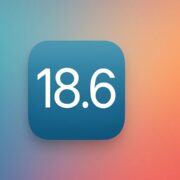
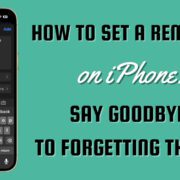

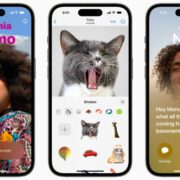



![A backlit keyboard with glowing text above it displaying a ChatGPT prompt formula: “You are a [role]. Help me [goal], in a [tone] voice. In a [format] of [length].”](https://www.tonyreviewsthings.com/wp-content/uploads/2025/05/how-to-write-chatgpt-prompts-banner-80x45.jpg)
Leave a Reply
Want to join the discussion?Feel free to contribute!