How to Extend iPhone Battery Life (iOS 18 Edition)

If your iPhone battery keeps running out before the day does, you’re not alone. Even with the latest iOS 18 update, which introduces new features and efficiencies, many users still report frustratingly fast battery drain. The good news? You don’t need to buy a new phone or keep a charger on standby 24/7. With some smart adjustments to your settings and a few new habits, you can noticeably improve performance and extend iPhone battery life—without compromising on convenience.
In this guide, I’ll walk through 15 actionable tips, plus a bonus section, all designed to show you exactly how to extend iPhone battery life day after day. Whether you’re a power user or just want your phone to last through dinner, these tweaks make a real difference.
Why Your iPhone Battery Drains So Quickly
iPhones today are powerful multitasking machines. They manage calls, texts, GPS, video, background processes, widgets, and wireless connections simultaneously. All of this adds up to a serious energy demand. High-refresh OLED screens, apps refreshing in the background, location tracking, and real-time notifications are some of the biggest culprits behind battery drain. And depending on your habits, certain features could be quietly running and draining your battery without you even realizing it.
15 Tips to Help Extend iPhone Battery Life
1. Disable Unnecessary Notifications or Use Focus Modes
Every notification wakes your phone and lights up the screen—sometimes multiple times an hour. Head to Settings > Notifications and review your app list. Disable alerts for any app you don’t need to hear from in real time. Or better yet, set up a Focus Mode to allow only critical notifications during work hours, workouts, or sleep. Your phone will stay quieter and more efficient.
2. Use Reduced White Point for Dimmer Display
If you often use your phone at night or in low light, try Reduced White Point. This feature dims bright colors and reduces eye strain while saving power. Enable it under Settings > Accessibility > Display & Text Size. You can also set it as an accessibility shortcut or add it to your Control Center for quick toggling.
3. Manage Background App Refresh
Background App Refresh lets apps pull data even when you’re not using them. It’s handy, but it drains battery. Under Settings > General > Background App Refresh, choose Wi-Fi only or Off. Then manually turn it off for energy-hungry apps like Instagram, Facebook, or games. You’ll still get notifications, but the apps won’t constantly update in the background.
4. Turn Off Wi-Fi Assist
Wi-Fi Assist automatically switches to cellular data when Wi-Fi signals are weak, but that can tax your battery and eat up data. Disable it by going to Settings > Cellular, then scroll down and toggle Wi-Fi Assist off. It’s an easy win for battery conservation.
5. Set a Charge Limit to Extend Battery Lifespan
Batteries degrade faster when consistently charged to 100%. Apple offers Optimized Battery Charging under Settings > Battery > Battery Health & Charging, which delays charging past 80% until just before you typically unplug. For more precise control, consider a smart plug to stop charging at 90%. These practices protect long-term battery health and reduce heat buildup.
6. Disable Analytics & Improvements
Your iPhone regularly sends data to Apple to help improve features and performance, but this runs in the background and uses power. Navigate to Settings > Privacy & Security > Analytics & Improvements and toggle off options like Share iPhone Analytics and Improve Siri & Dictation. You won’t lose functionality, but your phone will conserve energy.
7. Adjust Mail Fetch Settings for Less Background Activity
Push email constantly checks servers, which consumes battery. Instead, go to Settings > Mail > Accounts > Fetch New Data, turn off Push, and choose Manual or Fetch Hourly. Unless you need instant email updates, this change saves battery and reduces background activity.
8. Use Dark Mode on OLED iPhones
Dark Mode isn’t just for aesthetics—it can significantly reduce power usage on OLED displays by turning off black pixels. Go to Settings > Display & Brightness and select Dark. For extra savings, pair it with a black wallpaper and dark-themed icons. You can even automate it to switch based on time of day.
9. Turn Off True Tone Display to Save Power
True Tone adapts your screen’s color based on ambient lighting, improving visual comfort but using extra sensor data. To conserve energy, disable it under Settings > Display & Brightness. Your display might look slightly cooler, but you’ll gain battery longevity.
10. Shorten Auto-Lock Time
Keeping your screen on longer than necessary is a battery killer. Set Auto-Lock to 30 seconds or 1 minute via Settings > Display & Brightness. This ensures your screen sleeps quickly when idle and cuts down on accidental wake-ups.
11. Disable Unused System Location Services
Many system services use your location behind the scenes. Go to Settings > Privacy & Security > Location Services > System Services. Disable anything nonessential like Location-Based Apple Ads, Suggestions, and Significant Locations. These settings often provide minimal benefit but eat up power.
12. Turn Off iCloud Sync Over Cellular
Uploading files to iCloud while on cellular can drain your battery. Under Settings > iCloud > iCloud Drive, toggle off Use Cellular Data. This forces syncs to wait until you’re on Wi-Fi, saving both power and data.
13. Disable Fitness Tracking Sensors
Unless you’re tracking steps or workouts with your iPhone, this setting just runs sensors in the background. Disable Fitness Tracking under Settings > Privacy & Security > Motion & Fitness to prevent unnecessary data collection and battery drain.
14. Avoid Dynamic Wallpapers and Use Static Images
Dynamic wallpapers animate in subtle ways, which means your GPU is always doing a little work. That might not matter much individually, but it adds up. Switch to a static image in Settings > Wallpaper for a small but measurable boost.
15. Reduce Motion and Animations
Fancy transitions and parallax effects can be a nice touch, but they take extra processing power. Go to Settings > Accessibility > Motion and enable Reduce Motion. Your phone will feel snappier, and you’ll save some juice.
Bonus: Monitor Battery Health Over Time
Sometimes, the problem isn’t your settings—it’s your battery itself. Navigate to Settings > Battery > Battery Health & Charging and check your Maximum Capacity. If it’s under 80%, your battery has aged significantly and may not hold a full charge. Apple recommends replacement at this level, and doing so can restore your phone’s battery life to near-new performance.
You can also view battery usage by app from the main Battery menu. This gives you a snapshot of which apps are hogging power throughout the day so you can make informed decisions about what to keep, close, or delete.
Wrapping Up
Extending your iPhone battery life isn’t about one big change—it’s about stacking small habits and system tweaks. Start with a few of these suggestions, then gradually incorporate more. Not only will you notice longer screen time, but your battery will age more gracefully over months and years. Whether you’re working remotely, commuting, or just hate seeing your battery dip below 20% by lunch, these settings give you the control to make your charge last longer. And now that you know how to extend iPhone battery life, it’s time to put those tips to work.

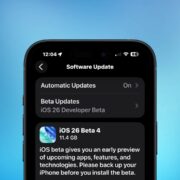

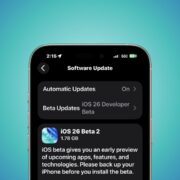
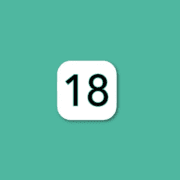
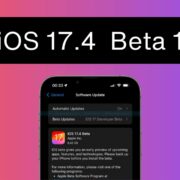
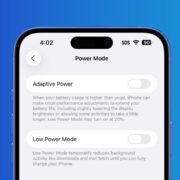
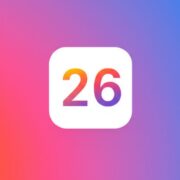
Leave a Reply
Want to join the discussion?Feel free to contribute!