7 Easy Ways to Speed Up Your iPhone on iOS 18.5

Is your iPhone dragging its feet after the iOS 18.5 update? You’re definitely not alone. While iOS updates like 18.5 add useful features and security enhancements, they can sometimes make your phone feel slower, especially if you’re using an older device or haven’t cleaned things up in a while. The good news is, you don’t need to be a tech expert to give your iPhone a noticeable speed boost. In this guide, I’ll show you seven easy and effective ways to speed up your iPhone on iOS 18.5, so you can get back to smooth scrolling, quick app launches, and responsive performance.
Whether your iPhone is stalling when switching apps or lagging while browsing, these practical steps can help restore the fast, fluid experience you expect.
1. Restart Regularly to Speed Up iPhone Performance
This might seem obvious, but you’d be surprised how many people never restart their phones unless something crashes. Restarting your device regularly is a simple way to speed up iPhone performance by clearing memory and refreshing system tasks.
How to do it:
- For iPhones with Face ID: Press and hold the side button and either volume button until the power-off slider appears. Slide it to power off, wait a few seconds, then hold the side button again to turn it back on.
- For iPhones with a Home button: Press and hold the side (or top) button until the slider appears, then swipe to power off.
Make it a habit to restart your phone once a week, especially if you notice delays in app performance or system glitches.
2. Close Background Apps You’re Not Using
iOS does a decent job managing background apps, but having too many open —especially resource-heavy ones — can eat up RAM and slow your device. While some background activity is harmless, manually closing apps you’re not using can help free up memory.
How to do it:
- On Face ID models: Swipe up from the bottom and pause in the middle of the screen.
- On Home button models: Double-press the Home button.
- Then swipe up on each app preview to close it.
Prioritize closing apps like games, video editors, or social media platforms, as these often require constant background activity, live data updates, or high graphical performance. All of these can tax your phone’s memory and processing power that tend to consume extra processing power.
3. Free Up Storage Space
Your iPhone needs breathing room to run efficiently. When your storage is nearly full, iOS struggles to perform optimally, leading to lag and crashes. Freeing up just a few gigabytes can noticeably improve speed.
How to do it:
- Go to Settings > General > iPhone Storage.
- Review the storage chart and delete apps, media, or messages you no longer need.
- Enable auto-delete for old message attachments and offload unused apps.
Don’t forget to clear Safari’s cache: Go to Settings > Safari > Clear History and Website Data. And consider transferring photos and videos to iCloud, Google Photos, or an external backup if your media library is huge.
4. Disable Background App Refresh
Background App Refresh allows apps to update their content in the background. While convenient, this feature can slow down performance and drain battery life—especially when dozens of apps are updating behind the scenes.
How to do it:
- Go to Settings > General > Background App Refresh.
- Select Off to disable it entirely, or Wi-Fi only to reduce usage.
- You can also turn it off app by app if you still want certain tools (like messaging apps) to stay updated.
Disabling this is one of the quickest ways to reduce processor load and improve day-to-day speed.
5. Keep Apps and iOS Updated
Running outdated apps or software can cause all sorts of performance issues. Developers often release updates specifically to optimize performance on the latest iOS versions. Check out Apple’s official iOS support page for more info on that front.
How to do it:
- For apps: Open the App Store, tap your profile icon, and scroll down to view pending updates.
- For iOS: Go to Settings > General > Software Update and install any available updates.
Set app updates to automatic in your App Store settings if you don’t want to manage it manually. To do this, go to Settings > App Store, then toggle on App Updates under the Automatic Downloads section. Keeping everything current helps reduce bugs, crashes, and compatibility issues.
6. Reduce Motion and Animations
iOS 18.5 comes packed with elegant animations and transitions—but those effects can slow down your iPhone, especially on older hardware. If your phone is feeling sluggish, turning off some of the visual fluff can help speed things up.
How to do it:
- Go to Settings > Accessibility > Motion.
- Enable Reduce Motion.
- Optionally, disable Auto-Play Message Effects and Auto-Play Video Previews.
You’ll notice transitions feel quicker and your iPhone may respond faster without those extra visual effects bogging it down.
7. Reset All Settings (No Data Loss, But Settings Will Revert)
If you’ve tried everything and your iPhone is still crawling, you may want to reset all settings. This is a safe, non-destructive option that resets system settings like Wi-Fi, notifications, and display preferences—without deleting your apps, photos, or personal data.
How to do it:
- Go to Settings > General > Transfer or Reset iPhone > Reset > Reset All Settings.
- Enter your passcode and confirm.
This can help if some hidden configuration or corruption is affecting system performance. Be aware, though, you’ll need to re-enter Wi-Fi passwords and tweak your settings afterward.
Bonus Tip: Reduce Widgets and Live Activities to Help Speed Up Your iPhone
Widgets and live activities (like timers, music, or delivery trackers on your Lock Screen or Home Screen) are helpful—but they also use processing power. Removing unused widgets can help declutter your phone and lighten the load on system resources.
How to do it:
- Long-press on a widget, then tap Remove Widget.
- To disable Live Activities, go to Settings > Face ID & Passcode, scroll down, and toggle off Live Activities.
This can make your Home Screen feel smoother and reduce lag from background processes.
Final Thoughts on How to Speed Up iPhone Performance
A slow iPhone can feel like a brand-new device gone bad, but thankfully, the fixes are often straightforward. These steps are some of the most effective ways to speed up iPhone performance without advanced tools or third-party apps. Whether you’re dealing with lag after updating or just want to give your device a fresh boost, these tips are your go-to playbook.
Try out a few, or do them all for maximum impact. And if you found this helpful, don’t forget to share it with someone who’s been complaining about their sluggish phone—or drop your own favorite speed-up trick in the comments below!




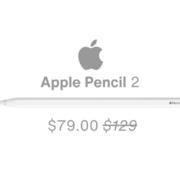





Leave a Reply
Want to join the discussion?Feel free to contribute!