How to Find Your iPhone Even When It’s Offline: Everything You Need to Know
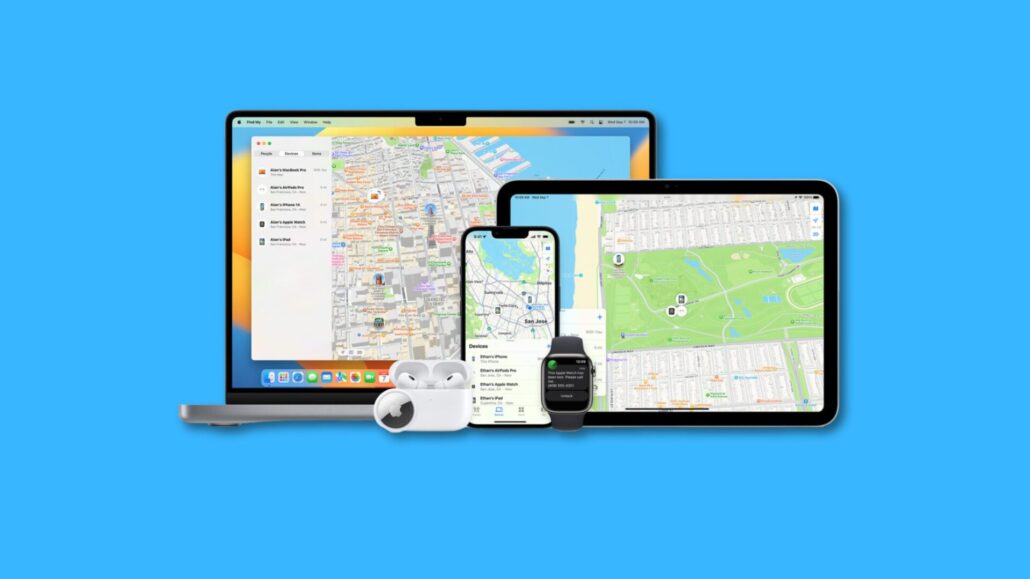
Losing your iPhone is an incredibly stressful experience. It can feel even worse when you realize your phone is offline, which was the traditional limitation that hindered locating a lost device. Fortunately, Apple has significantly improved its ‘Find My’ features to help locate iPhones even when they’re not connected to the internet.
How Does Offline Finding Work?
Apple has created the clever ‘Find My network’. This network leverages hundreds of millions of Apple devices worldwide. When your lost iPhone is offline, it can still discreetly transmit Bluetooth signals. If another Apple device passes nearby, it can securely detect your iPhone’s signal and anonymously relay the approximate location back to Apple’s servers (and then to you). This whole process is end-to-end encrypted to maintain everyone’s privacy.
Prerequisites
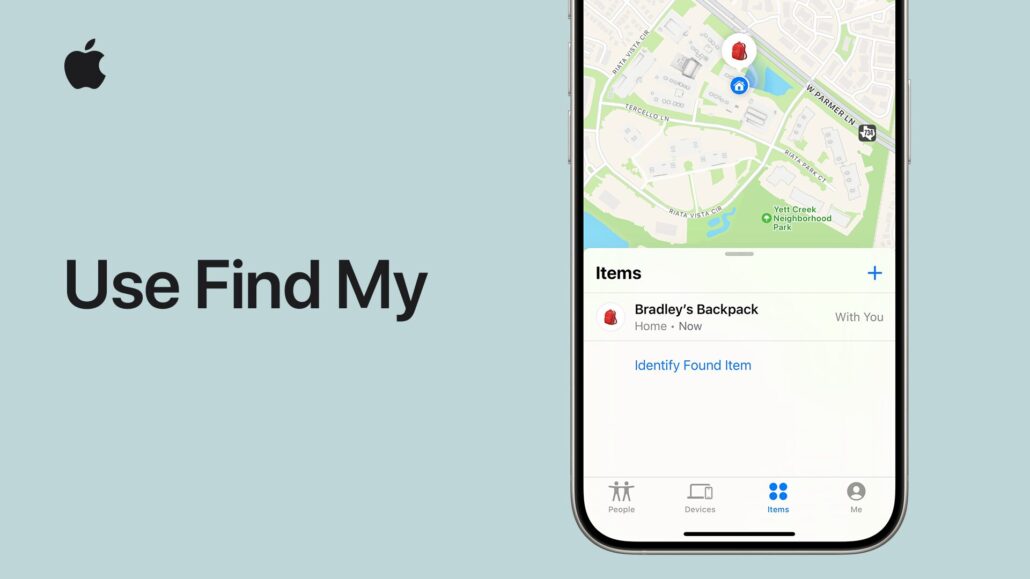
For the ‘Find My’ system (and the offline finding feature) to work, several things need to be in place:
- Find My Enabled: On your iPhone, you need to have the ‘Find My’ feature turned on. Here’s how to check:
- Go to Settings
- Tap on your name at the top
- Select Find My
- Ensure “Find My iPhone” is enabled, and importantly, “Offline Finding” is also toggled on.
- Family Sharing (Optional): If someone in your Family Sharing group has Find My enabled on their device, they might be able to locate your lost iPhone, even if yours is offline.
How to Find Your Offline iPhone
Here’s how you can locate your offline iPhone:
- Use the ‘Find My’ App:
- Open the ‘Find My’ app on another Apple device signed in to the same Apple ID. You can use a friend’s or family member’s iPhone, an iPad, or a Mac.
- If you don’t have another Apple device, you can access Find My through a web browser on iCloud
- Under the Devices tab, locate your missing iPhone.
- The map should display its last known location. This could be where it was last online or its approximate offline location.
- Mark as Lost:
- Within the Find My app, tap on your device and select “Mark as Lost”. Select Activate to enable Lost Mode.
- This will lock your iPhone and allow you to display a message on the phone’s screen with a contact number for anyone who finds it.
- Get Notified if Found:
- Keep the Notify When Found option enabled. This will send you an alert if your iPhone’s location is detected by the Find My network.
Important Things to Remember
- Battery Life: Even when offline, your iPhone will continue to try sending out Bluetooth signals. This can drain the battery faster.
- Time is Key: The sooner you start the search, the higher the chances of locating your offline iPhone before its battery dies.
- Last Known Location: If the Find My network can’t find an updated location, you’ll still see the phone’s last known online location. This can be a starting point.
Let’s hope you never lose your iPhone, but if you do, Apple’s offline finding features offer a reassuring layer of assistance in your recovery efforts.
Tony has a bachelor’s degree from the University of Phoenix and over 11 years of writing experience between multiple publications in the tech, photography, lifestyle, and deal industries.


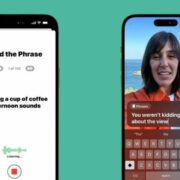



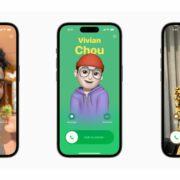




Leave a Reply
Want to join the discussion?Feel free to contribute!