How to Install iOS 26 Beta (Developer & Public Beta Guide 2025)
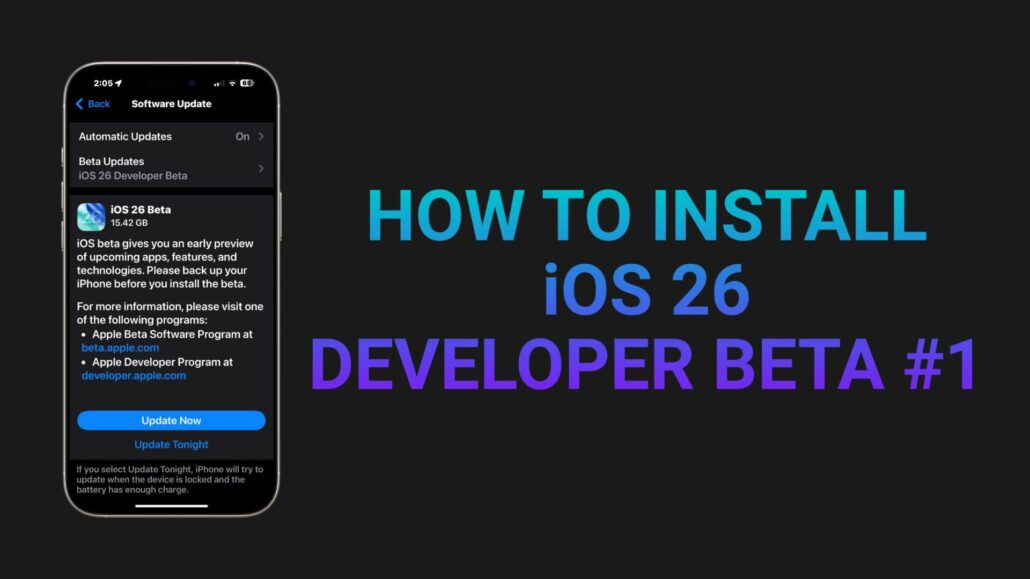
Apple just released the first iOS 26 Developer Beta, and if you’re itching to try out all the new features—including that shiny Liquid Glass design and Apple Intelligence, you’re not alone. But before you dive in, it’s important to know exactly how to install iOS 26 beta safely and correctly.
In this guide, I’ll walk you through everything you need to know: how to get the beta, what devices are eligible, what risks to consider, and how to back out if things go sideways.
iOS 26 Beta Options: Developer Beta vs Public Beta
There are two ways to install iOS 26 beta depending on how adventurous you are:
Developer Beta
- Released: June 9, 2025
- Available to anyone with an Apple ID (no longer requires a paid developer account)
- Offers earliest access, but may have more bugs
Public Beta
- Expected: July 2025
- Free and generally more stable
- Easier option for most casual users
Right now, only the Developer Beta is live, so that’s what we’ll focus on.
Device Compatibility: Can Your iPhone Install iOS 26 Beta?
Before you get too excited, make sure your iPhone actually supports iOS 26 beta. Here’s the list of supported devices:
- iPhone 11
- iPhone 11 Pro / 11 Pro Max
- iPhone SE (2nd generation)
- iPhone 12 / 12 mini
- iPhone 12 Pro / 12 Pro Max
- iPhone 13 / 13 mini
- iPhone 13 Pro / 13 Pro Max
- iPhone 14 / 14 Plus
- iPhone 14 Pro / 14 Pro Max
- iPhone 15 / 15 Plus
- iPhone 15 Pro / 15 Pro Max
- iPhone 16 / 16 Plus
- iPhone 16 Pro / 16 Pro Max
- iPhone 16e
If you’re using anything older (like iPhone XR, XS, or 8 series), unfortunately you’re out of luck for iOS 26.
Important: If you want to try Apple Intelligence (the big AI feature in iOS 26), you’ll need an iPhone 15 Pro, 15 Pro Max, or any iPhone 16 model.
How to Install iOS 26 Developer Beta (Step-by-Step)
Once you’ve confirmed your device is eligible, here’s how to safely install iOS 26 Developer Beta 1:
1. Back Up Your iPhone
Before you install any beta software, back up your data. Use iCloud or connect your iPhone to a Mac/PC with Finder or iTunes to create a full backup. This protects your data if anything goes wrong.
2. Enroll in Apple’s Developer Program
Good news: you no longer need to pay for a developer account. Simply sign in with your Apple ID:
- Go to Apple Developer Account
- Log in with your Apple ID and accept the terms
3. Enable Beta Updates on Your iPhone
- Open Settings > General > Software Update
- Tap Beta Updates
- Select iOS 26 Developer Beta
4. Download and Install the Beta
Once the update appears, just download and install like a regular software update. The entire process can take anywhere from 30 minutes to an hour, depending on your connection and device.
How to Install iOS 26 Public Beta (Coming Soon)
If you prefer to wait for the Public Beta (which I recommend for most users), here’s what to expect when it launches in July 2025:
- Visit Apple Beta Software Program
- Sign in with your Apple ID and enroll your device
- Follow the same steps to enable Beta Updates under Settings
Public Betas are usually more stable, but you should still back up your device before installing.
Should You Install iOS 26 Beta? Pros & Cons
The Pros:
- Early access to iOS 26 features
- Try out the new Liquid Glass design
- Test Apple Intelligence (if you have a supported device)
The Cons:
- Potential bugs, crashes, and instability
- Apps may not be fully compatible
- Battery life can suffer during early betas
My advice: If this is your main phone, wait for the Public Beta. If you have a spare device or love living on the edge, the Developer Beta is manageable—but proceed with caution.
How to Downgrade if You Run Into Problems
If the beta causes too many issues, you can downgrade back to iOS 18. Here’s a very quick overview:
- Put your iPhone into Recovery Mode
- Connect to a Mac or PC
- Restore your backup from iCloud or your computer
Downgrading wipes your device, so make sure that backup is current before installing the beta.
Frequently Asked Questions
Is iOS 26 beta free to install?
Yes. Both Developer and Public Betas are free to anyone with an Apple ID.
Can I install iOS 26 beta without a developer account?
Yes. As of 2024, Apple allows free developer enrollment using any Apple ID.
Will installing the beta delete my data?
No, but you should always back up first in case something goes wrong.
Can I downgrade back to iOS 18?
Yes, but you’ll need to erase your device and restore from backup.
Final Thoughts
Installing iOS 26 beta can be a lot of fun if you know what you’re doing—but don’t skip the prep work. Back up your iPhone, follow the steps carefully, and be ready for occasional bugs (especially early in the beta cycle). Whether you install the Developer Beta now or wait for the Public Beta next month, iOS 26 is shaping up to be one of Apple’s most interesting updates in years.
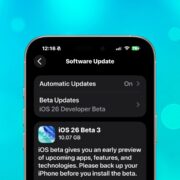


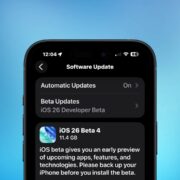
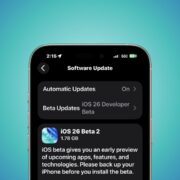


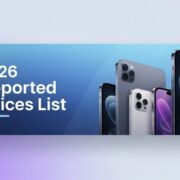
Leave a Reply
Want to join the discussion?Feel free to contribute!